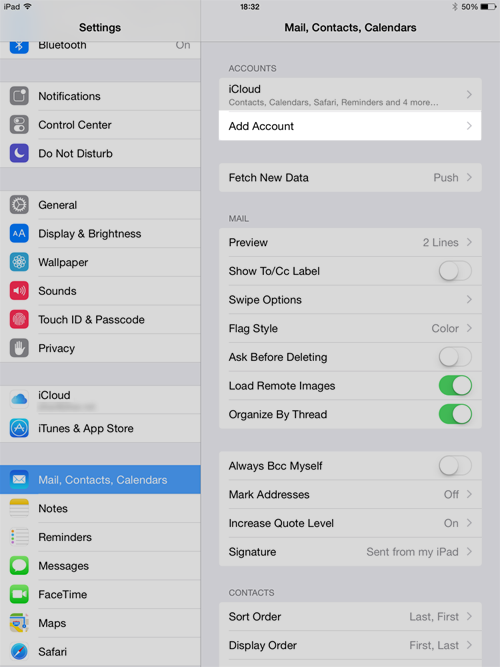
Go to Settings and choose Mail, …
Click Add account
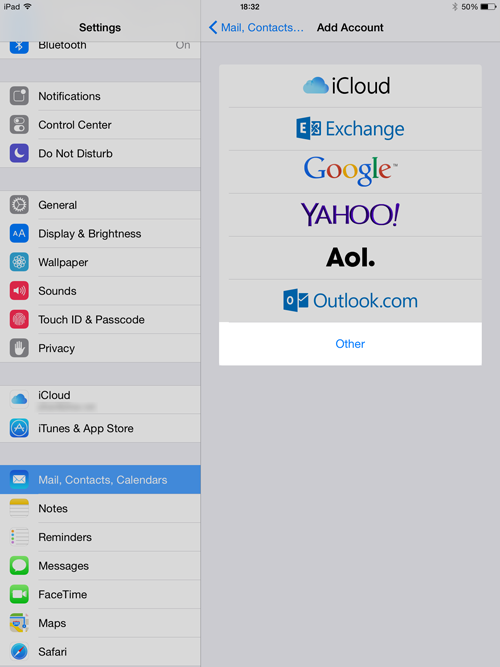
Choose Other from the list
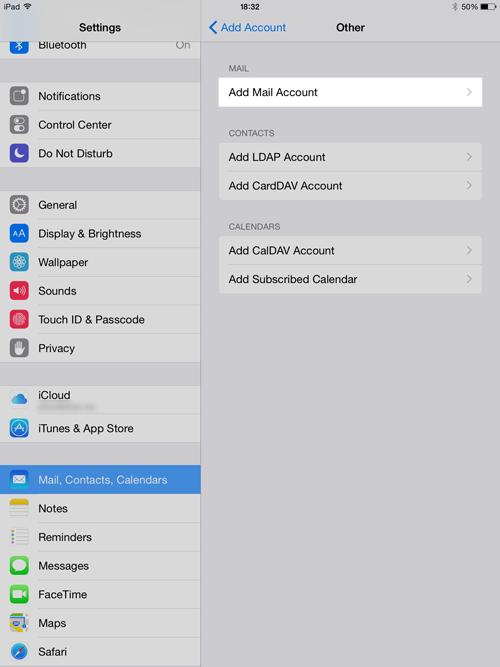
Choose Add Mail Account
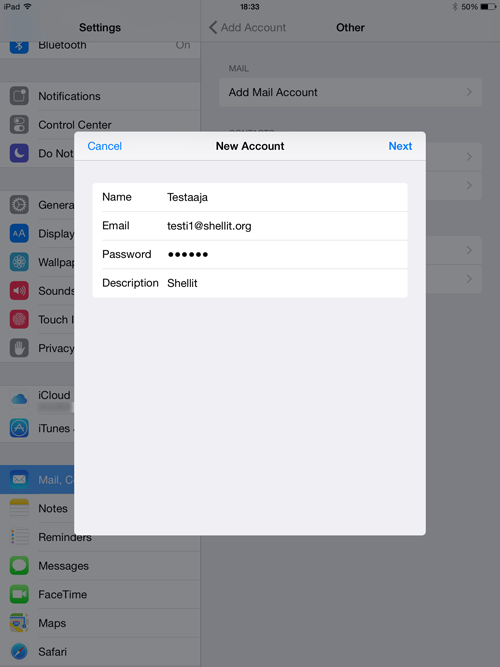
Name field appears as the sender of the email
Put your email address to Email field
Put your password to Password field
Text on the Description field appears in Inboxes section of Mail app
When you have filled in all the fields, click Next
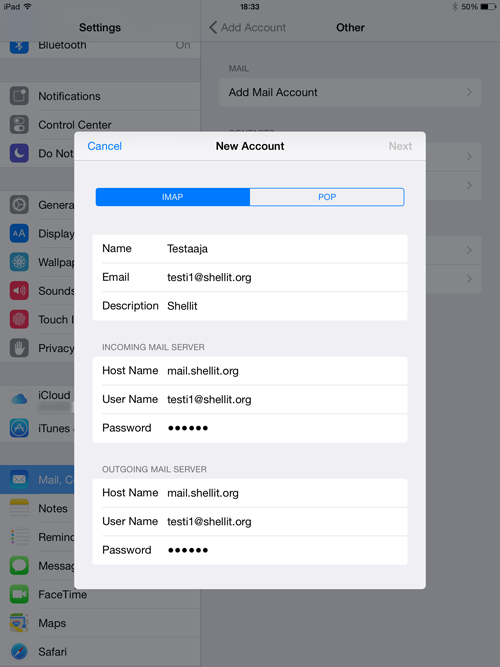
Now you have to choose whether to use IMAP or POP setting. We recommend that you use IMAP setting. With IMAP setting, the iPad will download only copy of emails from the server and original emails are preserved on the server. If you choose POP setting, iPad will download all the emails from the server and removes them from the server. With IMAP setting the emails are preserved even the device would break.
Incoming Mail Server settings
- Host Name: mail.shellit.org
- User Name: your email address
- Password: your password
Outgoing Mail Server settings
- Host Name: mail.shellit.org
- User Name: your email address
- Password: your password
Click Next and iPad will check that settings are correct.
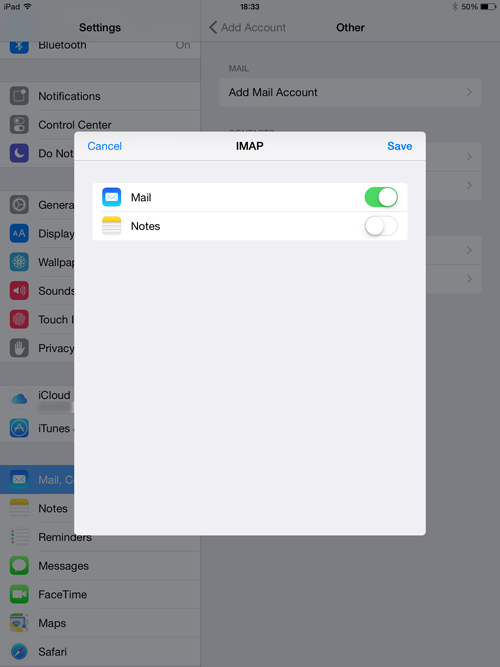
Now click Save and you have configured the email succesfully. Notes are not available on our emails.