Notice! There is a separete guide for Honor devices at the end.
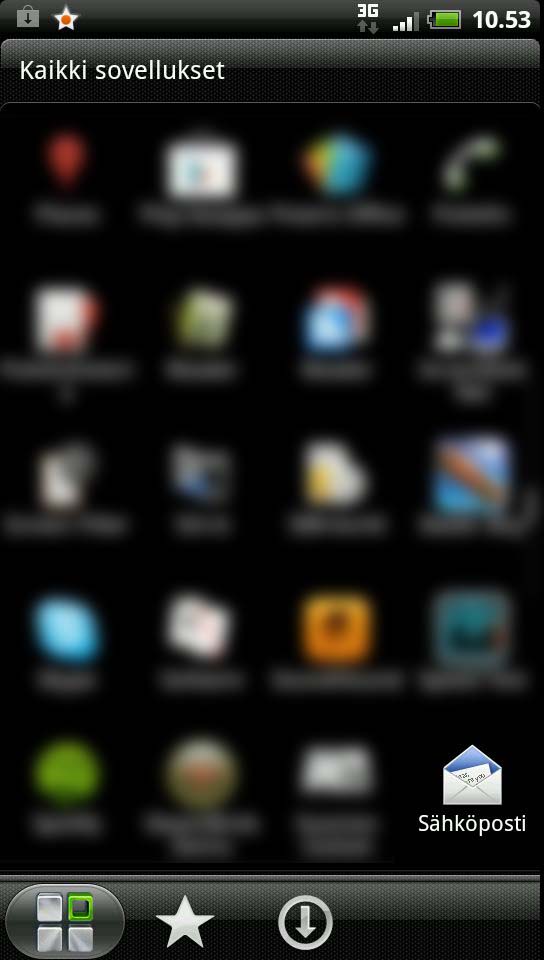
Go to Email app
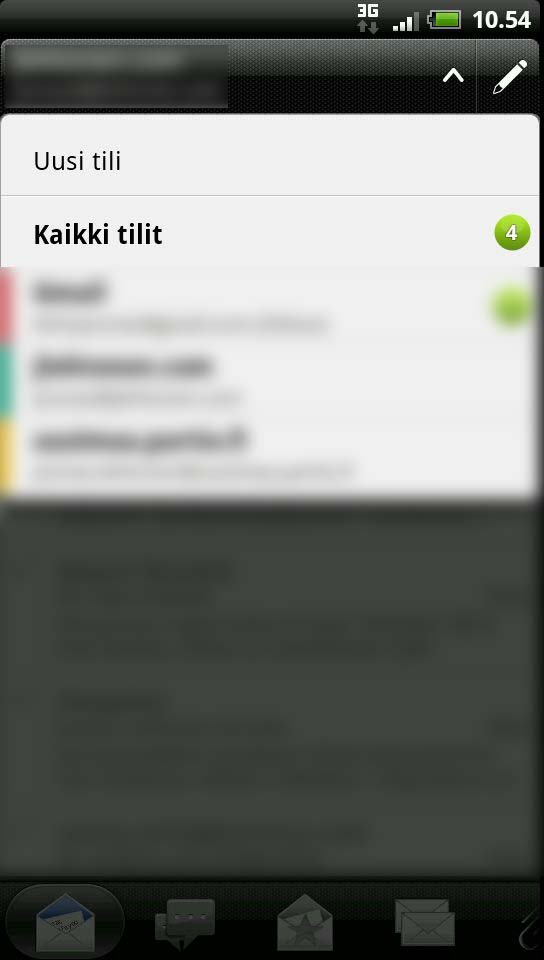
Go to Settings and click Add. Then choose Add account.
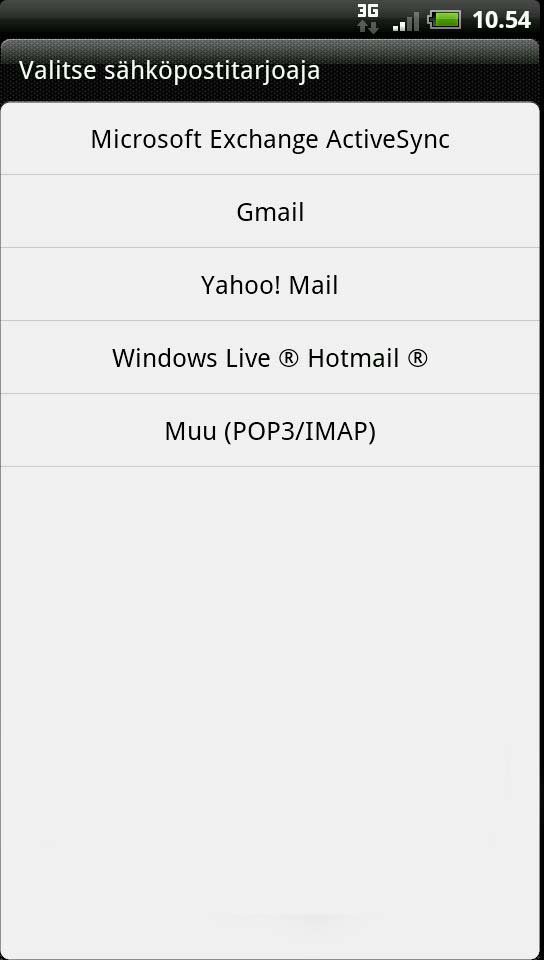
Choose Other (POP3/IMAP).
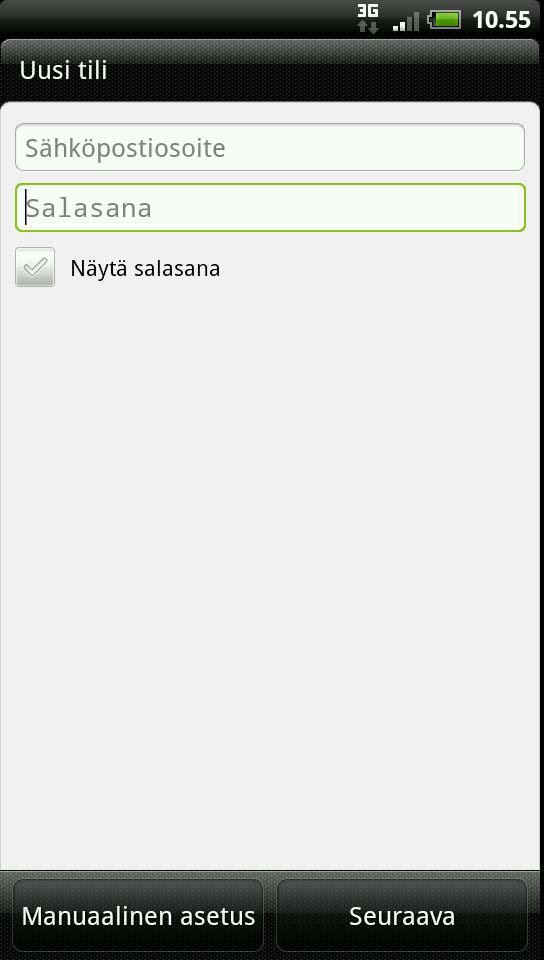
Choose Manual settings.
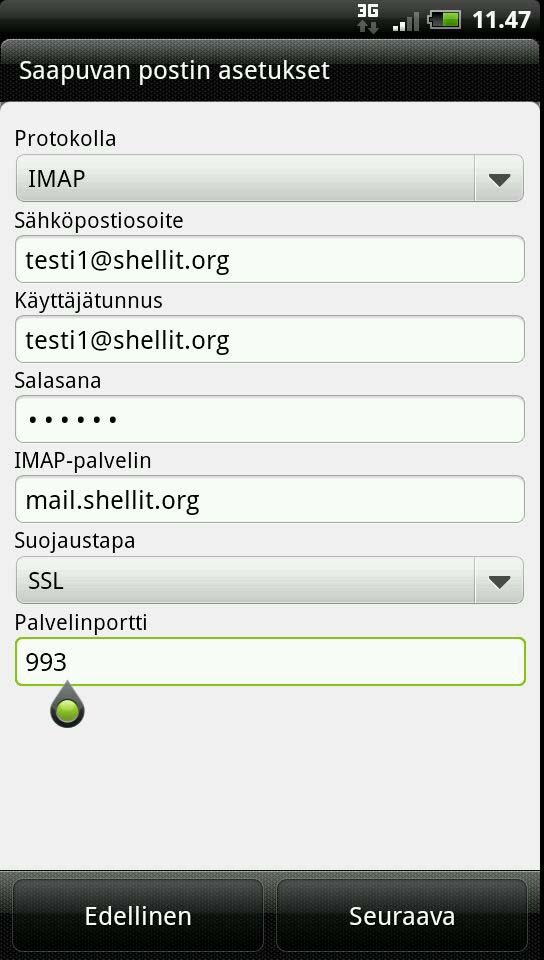
Fill in all the fields according to the image
- Protocol: IMAP
- Email address: your email address
- User Name: your email address
- Password: your password
- IMAP server: mail.shellit.org
- Encryption: SSL
- Port: 993
When you have filled in all the fields, click Next.
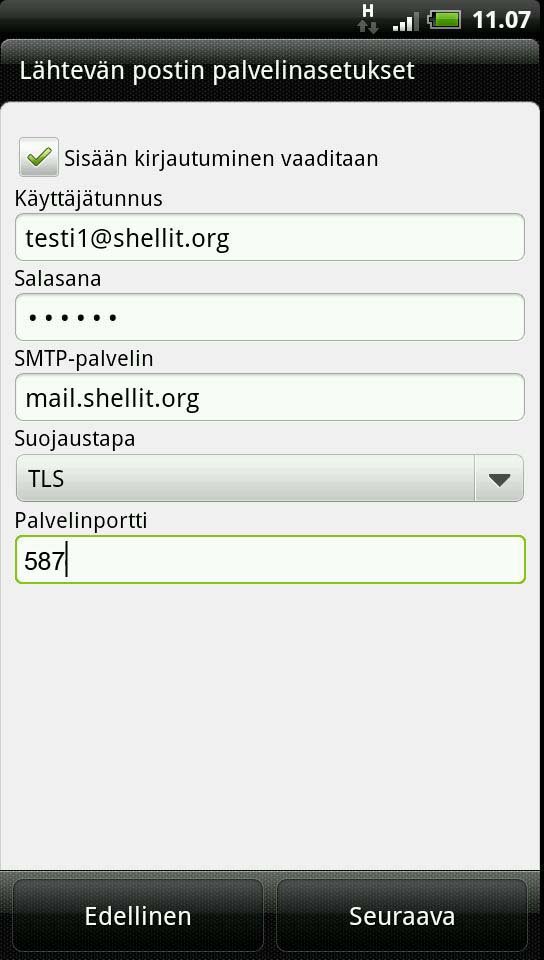
Fill in all the fields according to the image
Choose Login required.
- User Name: your email address
- Password: your password
- SMTP server: mail.shellit.org
- Encryption: TLS
- Port: 587
When you have filled in all the fields, click Next.
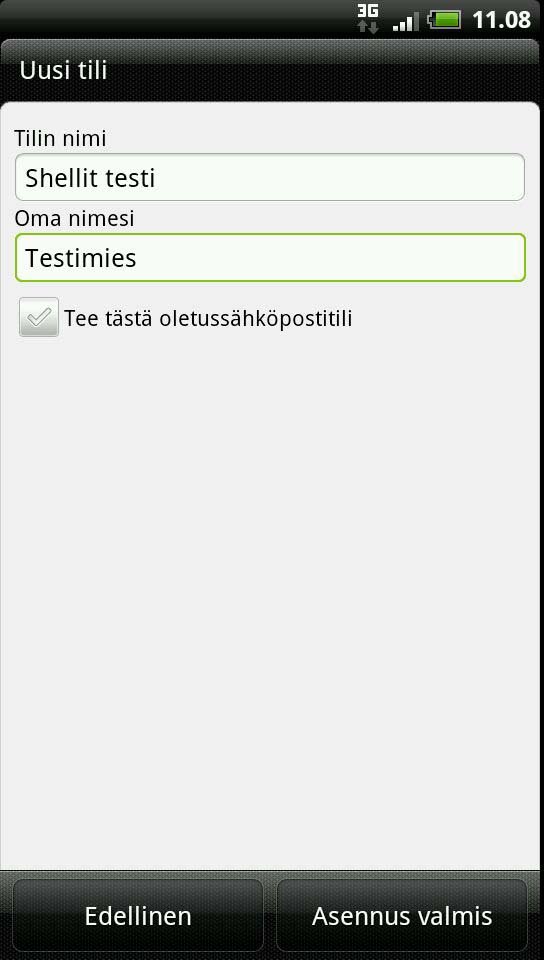
Give name to the account. Also fill in your own name which is used as sender of the emails.
If needed, you can choose Make this default email address.
After this, click Ready.
Honor devices and similar
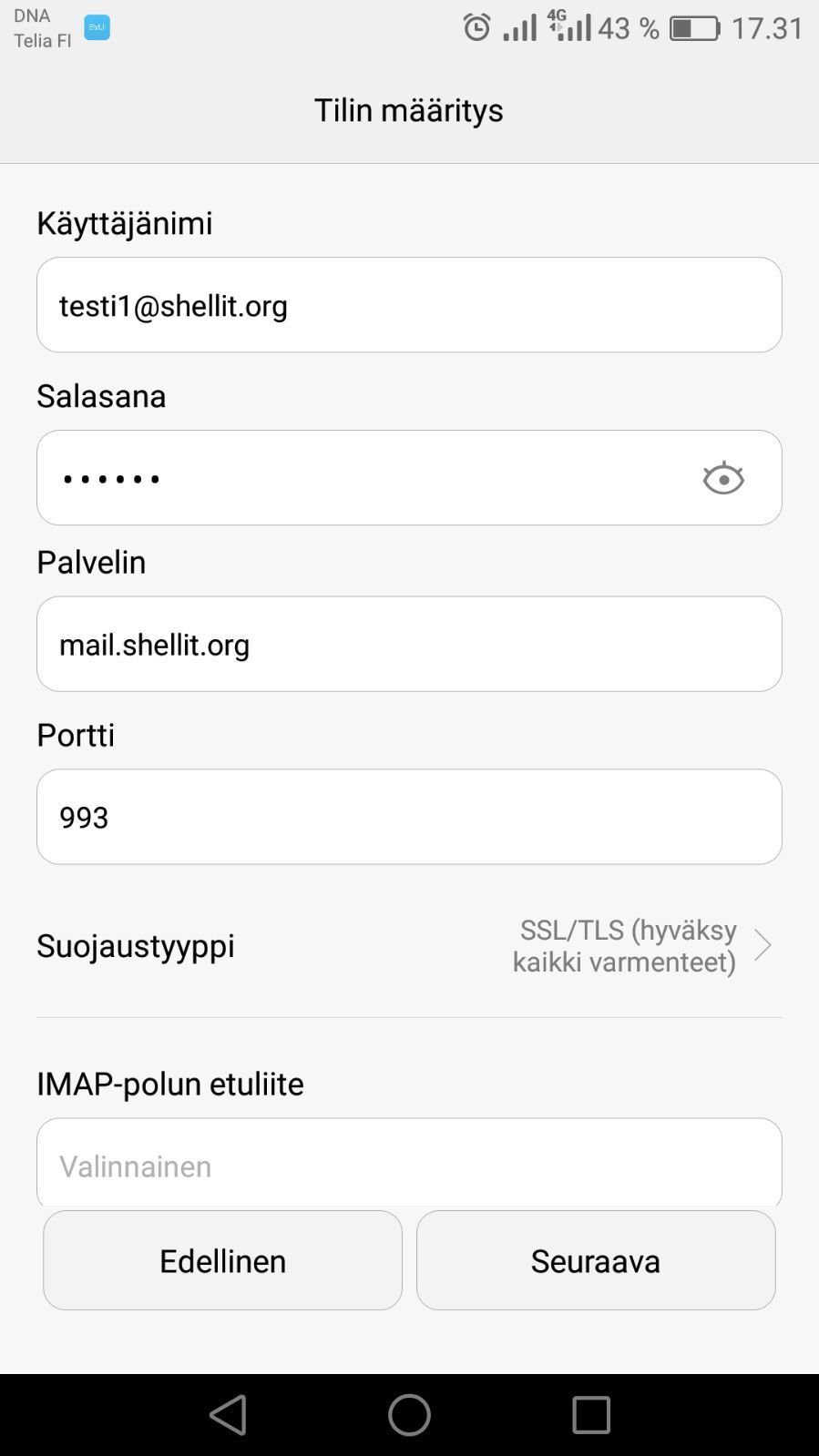
Fill all the fields the following way:
- Username: your email address
- Password: your email password
- Server: mail.shellit.org
- Port: 993
- Encryption type: SSL/TLS (accept all certificates)
Then choose Next.
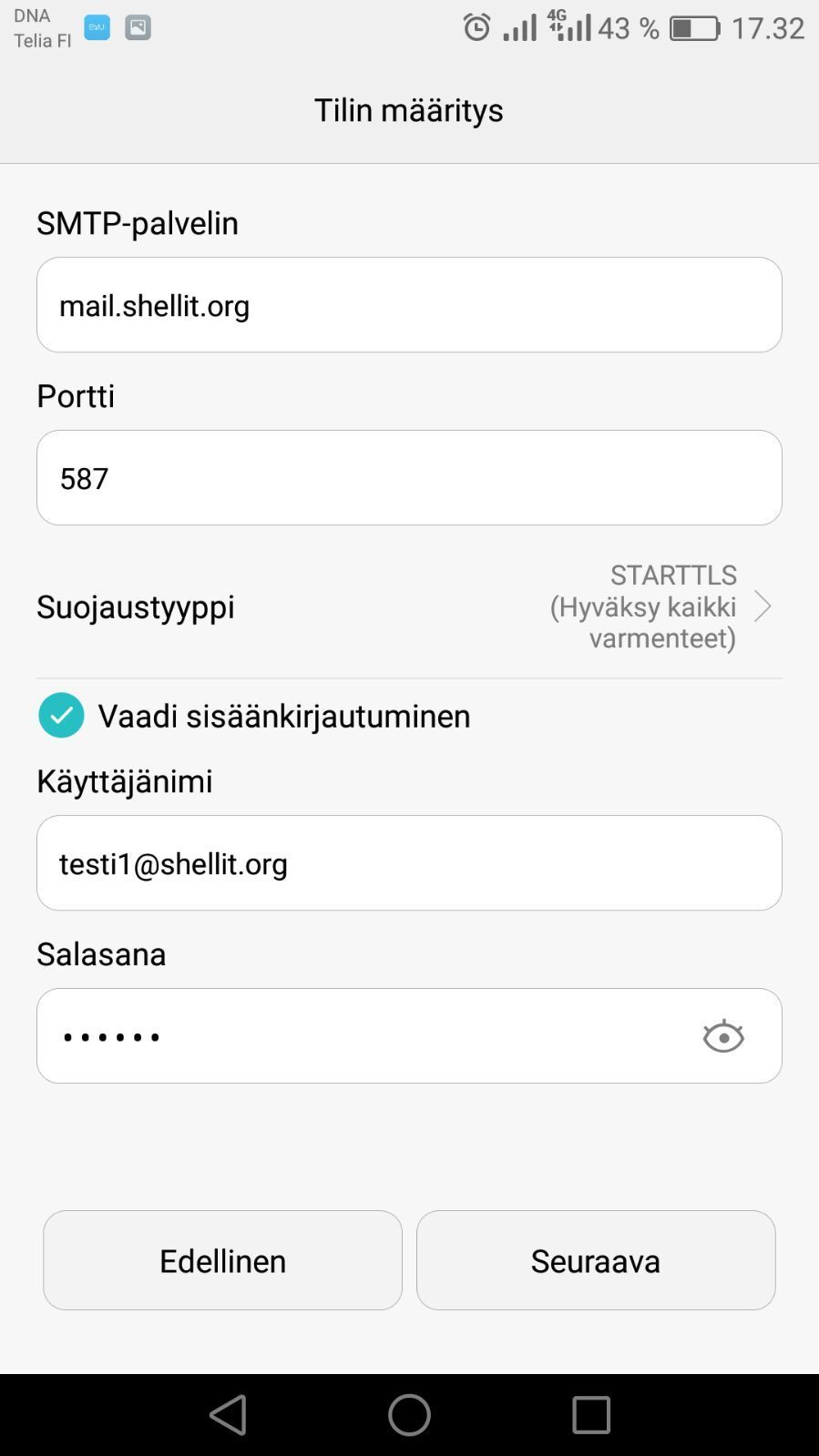
SMTP server: mail.shellit.org
- Port: 587
- Encryption type: STARTTLS (accept all certificates)
Remember to change port back if it changes when you change the encryption type!
Select require login. Enter previously given information as username and password.
Click Next to finish.